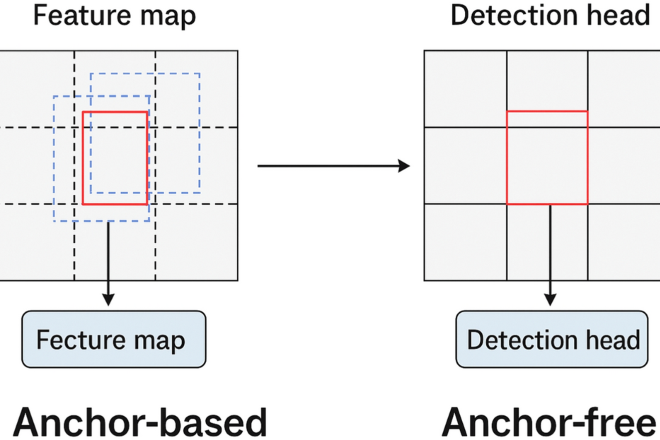Bringing On-Device AI to Cross-Platform Apps: A Deep Dive into the Official TensorFlow Lite Flutter Plugin
The world of artificial intelligence is experiencing a monumental shift. While massive, cloud-based models are making headlines—fueled by the latest OpenAI News and Google DeepMind News—a quieter, but equally powerful, revolution is happening right in our pockets: on-device machine learning. The ability to run sophisticated AI models directly on mobile devices unlocks applications that are fast, private, and work offline. For developers using cross-platform frameworks, the primary challenge has been bridging the gap between powerful ML frameworks and the native device environment. This is where the latest TensorFlow News becomes a game-changer for the Flutter community. The official TensorFlow Lite plugin for Flutter has arrived, providing a robust, performant, and officially supported bridge to bring the power of on-device AI to millions of iOS and Android users from a single codebase.
This article serves as a comprehensive technical guide to leveraging the official tflite_flutter plugin. We will move beyond a simple “Hello World” example to explore the entire lifecycle of integrating an ML model into a Flutter application. We’ll cover the core concepts, walk through a practical image classification implementation, dive into advanced techniques like hardware acceleration, and discuss best practices for optimization and performance. Whether you’re building a real-time object detector, a smart text analyzer, or an audio processing tool, this guide will provide the foundation you need to build next-generation AI-powered Flutter apps.
Understanding the TensorFlow Lite Ecosystem for Mobile AI
Before diving into the code, it’s essential to understand the components we’ll be working with. The journey from a model concept to a functioning feature in a Flutter app involves a toolchain designed for efficiency and performance on resource-constrained devices.
What is TensorFlow Lite?
TensorFlow Lite (TFLite) is an open-source deep learning framework tailored for on-device inference. It’s a specialized version of the broader TensorFlow ecosystem, designed to take models trained with standard tools like TensorFlow or Keras and convert them into a highly optimized format (.tflite) for mobile and embedded devices. The key benefits are:
- Low Latency: By running directly on the device, you eliminate network latency, enabling real-time applications like live video analysis.
- Privacy: User data never has to leave the device, which is a critical feature for applications handling sensitive information.
- Offline Capability: The app’s AI features work seamlessly without an internet connection.
- Efficiency: Models are optimized for reduced size and faster computation, conserving battery and system resources.
While the model training landscape is diverse, with constant updates in PyTorch News and JAX News, TensorFlow Lite has established itself as a premier deployment target for mobile, similar to how ONNX News highlights a push for interoperable formats or how TensorRT optimizes inference for NVIDIA hardware in the cloud.
Setting Up Your Flutter Environment
Integrating TFLite into a Flutter project begins with setting up your dependencies and assets. First, add the official plugin to your pubspec.yaml file.
# pubspec.yaml
dependencies:
flutter:
sdk: flutter
tflite_flutter: ^0.10.4 # Check for the latest version on pub.dev
image: ^4.1.7 # A useful library for image manipulationNext, you need the actual machine learning model (e.g., mobilenet_v1.tflite) and its corresponding labels file (e.g., labels.txt). These files must be included as assets so your Flutter app can access them at runtime. Create an assets folder in your project root and place your files inside. Then, declare the folder in your pubspec.yaml:
# pubspec.yaml
flutter:
uses-material-design: true
assets:
- assets/Loading Your First Model
With the setup complete, the first step in your Dart code is to load the model into memory. This is handled by the Interpreter class from the plugin, which is the primary interface for interacting with your TFLite model. It’s best practice to load the model once and reuse the interpreter instance to avoid unnecessary overhead. This can be done in a state management class or within the initState method of a StatefulWidget.

import 'package:flutter/material.dart';
import 'package:tflite_flutter/tflite_flutter.dart';
class Classifier {
Interpreter? _interpreter;
List<String>? _labels;
Classifier() {
loadModel();
}
Future<void> loadModel() async {
try {
_interpreter = await Interpreter.fromAsset('mobilenet_v1.tflite');
print('Interpreter loaded successfully');
// You can also load labels here if you have a labels.txt file
// final labelsData = await rootBundle.loadString('assets/labels.txt');
// _labels = labelsData.split('\n');
} catch (e) {
print('Failed to load model: $e');
}
}
void close() {
_interpreter?.close();
}
}This simple class encapsulates the logic for loading the model from assets. The Interpreter.fromAsset() method is asynchronous, so we use async/await to handle it. Remember to call the close() method when you’re done to release native resources.
Practical Implementation: Real-Time Image Classification
Now let’s build something practical: an image classifier. We’ll take an input image, preprocess it to match the model’s requirements, run inference, and interpret the results. This workflow is fundamental to many on-device vision applications.
Preparing Image Data for Inference
This is the most common point of failure when working with ML models. A model is a mathematical function that expects its input in a very specific format. For a typical image classification model like MobileNet, this usually means:
- Resizing: The image must be resized to the exact dimensions the model was trained on (e.g., 224×224 pixels).
- Normalization: Pixel values, typically in the range [0, 255], must be converted to the range the model expects, such as [0, 1] or [-1, 1].
- Structuring: The raw pixel data must be converted into a multi-dimensional list (or Tensor) with the correct shape, often
[1, height, width, 3]for a single RGB image.
We can create a helper function to handle this using the image package.
import 'dart:typed_data';
import 'package:image/image.dart' as img;
// Assuming the model expects 224x224 input and normalization to [-1, 1]
Uint8List preprocessImage(img.Image image) {
// Resize the image
final resizedImage = img.copyResize(image, width: 224, height: 224);
// Convert the image to a byte buffer
final imageBytes = resizedImage.getBytes(order: img.ChannelOrder.rgb);
// Create a Float32List of the correct size
final float32Bytes = Float32List(1 * 224 * 224 * 3);
// Normalize pixel values to the range [-1, 1]
for (int i = 0; i < imageBytes.length; i++) {
float32Bytes[i] = (imageBytes[i] - 127.5) / 127.5;
}
// Reshape to [1, 224, 224, 3] and return as bytes
return float32Bytes.buffer.asUint8List();
}Running Inference and Processing Results
Once the input data is correctly formatted, running the inference is straightforward. You provide the input buffer to the interpreter.run() method and specify an output buffer to receive the results. The shape and data type of the output buffer must match the model’s output tensor.
For a classification model with 1000 classes, the output is typically a list of 1000 probability scores. We need to find the index with the highest score and map it to our labels list.
import 'package:image/image.dart' as img;
import 'package:tflite_flutter/tflite_flutter.dart';
// This function would be part of our Classifier class
Future<String> classifyImage(img.Image image) async {
if (_interpreter == null || _labels == null) {
return "Model or labels not loaded";
}
// Preprocess the image
final inputBytes = preprocessImage(image);
final input = inputBytes.buffer.asFloat32List().reshape([1, 224, 224, 3]);
// Define the output
// For a model with 1001 classes (like MobileNet)
final output = List.filled(1 * 1001, 0.0).reshape([1, 1001]);
// Run inference
_interpreter!.run(input, output);
// Process the output
final outputList = output[0] as List<double>;
double maxScore = 0;
int maxIndex = -1;
for (int i = 0; i < outputList.length; i++) {
if (outputList[i] > maxScore) {
maxScore = outputList[i];
maxIndex = i;
}
}
if (maxIndex != -1) {
return "${_labels
![maxIndex]} (${(maxScore * 100)
.toStringAsFixed(2)}%)";
} else {
return "Could not classify image";
}
}This code demonstrates the full end-to-end process. While we build this in Flutter, the principles of data preparation and result interpretation are universal. Prototyping this logic first in Python using tools like Gradio or Streamlit, popular in the Hugging Face News community, can significantly speed up development before porting to Dart.
Beyond Basic Classification: Advanced Features and Models
The TFLite plugin is not limited to simple image classification. It’s a versatile tool capable of running complex models for object detection, natural language processing, and more. This often involves handling more complex inputs and outputs and leveraging hardware acceleration for better performance.

Leveraging Hardware Acceleration with Delegates
To achieve real-time performance, especially for video streams, offloading computation from the CPU to specialized hardware is crucial. TFLite supports this through “delegates.” The tflite_flutter plugin exposes APIs to enable these delegates:
- GPU Delegate: Uses the device’s GPU for massively parallel processing. Ideal for image and video tasks.
- NNAPI Delegate (Android): Uses Android’s Neural Networks API to access dedicated AI accelerators if available on the device.
- Core ML Delegate (iOS): Uses Apple’s Core ML framework to leverage the Neural Engine on modern iPhones and iPads.
Enabling a delegate is done during the interpreter’s initialization. This is a simple change that can yield dramatic performance improvements. This on-device acceleration mirrors the server-side world, where the latest NVIDIA AI News often focuses on hardware like GPUs, and tools like TensorRT and the Triton Inference Server are used to optimize throughput on platforms like AWS SageMaker or Vertex AI.
import 'package:tflite_flutter/tflite_flutter.dart';
import 'dart:io';
Future<void> loadModelWithDelegate() async {
Interpreter? _interpreter;
try {
final options = InterpreterOptions();
// Use GPU delegate on Android
if (Platform.isAndroid) {
options.addDelegate(GpuDelegateV2());
}
// Use Metal Delegate on iOS
if (Platform.isIOS) {
options.addDelegate(GpuDelegate());
}
_interpreter = await Interpreter.fromAsset(
'your_model.tflite',
options: options,
);
print('Interpreter with delegate loaded successfully');
} catch (e) {
print('Failed to load model with delegate: $e');
}
}Integrating Custom and Complex Models
The true power of this plugin is realized when you deploy your own custom models. The workflow typically involves training a model using a framework like TensorFlow or Keras, a process often tracked with MLOps tools mentioned in MLflow News or from providers like Weights & Biases. After training, you use the TensorFlow Lite Converter to convert and, crucially, quantize the model. Quantization (e.g., converting weights from 32-bit floats to 8-bit integers) drastically reduces model size and can significantly speed up inference on mobile hardware, a recurring theme in TensorFlow News.
For models with multiple inputs or outputs (e.g., an object detection model that outputs bounding boxes, classes, and scores), you must allocate and manage multiple output buffers. The interpreter’s getOutputTensors() method can be used to dynamically inspect the model’s signature and create appropriately sized buffers, making your code more robust and adaptable to different models.
Best Practices and Performance Optimization
Building a functional ML feature is one thing; building a performant and robust one is another. Here are some key best practices to follow.
Efficient Memory and Thread Management
ML models can be resource-intensive. Always close the interpreter using interpreter.close() when it’s no longer needed (e.g., in a widget’s dispose() method) to free up native memory. For long-running or complex inference tasks, running them in a separate Isolate is essential. This prevents the model from blocking the main UI thread, ensuring your app’s interface remains smooth and responsive. While on-device parallelism is managed with Isolates, this is conceptually similar to how frameworks like Ray or Dask are used for distributed computing in large-scale data processing and model training.
Model Selection and the Broader AI Landscape
Choosing the right model is critical. There is always a trade-off between accuracy, size, and speed. Models like EfficientNet-Lite often provide a better balance than older architectures like MobileNetV2. Before deploying, rigorously test different models and quantization levels to find the optimal fit for your use case and target devices.
It’s also important to understand where on-device AI fits in the broader landscape. While large language models from the latest Meta AI News or Anthropic News are changing how we interact with information, they often rely on cloud infrastructure. On-device models, in contrast, excel at real-time, privacy-centric tasks. Some applications may even use a hybrid approach: a small on-device model for quick tasks (like wake-word detection) that triggers a larger, cloud-based model for more complex processing. This on-device capability is also foundational for future applications, such as generating embeddings locally for semantic search, which could complement cloud-based vector databases discussed in Pinecone News or Weaviate News.
Conclusion: Empowering Your Flutter Apps with On-Device AI
The official TensorFlow Lite plugin for Flutter is a landmark release, democratizing on-device artificial intelligence for the cross-platform development community. It provides a direct, performant, and reliable pathway to integrate powerful ML models directly into your applications, running on both iOS and Android from a single Dart codebase. We’ve journeyed from the initial setup and core concepts to implementing a real-world image classifier, exploring advanced hardware acceleration, and discussing critical best practices for creating responsive and efficient AI-powered user experiences.
The key takeaway is that the tools to build the next generation of intelligent mobile applications are more accessible than ever. By understanding the fundamentals of model preparation, inference, and optimization, you can unlock a new realm of possibilities for your Flutter projects. The journey doesn’t end here; the field of AI is constantly evolving. Keep an eye on TensorFlow News and the broader ML community, experiment with different models, and start building smarter, faster, and more private applications today.