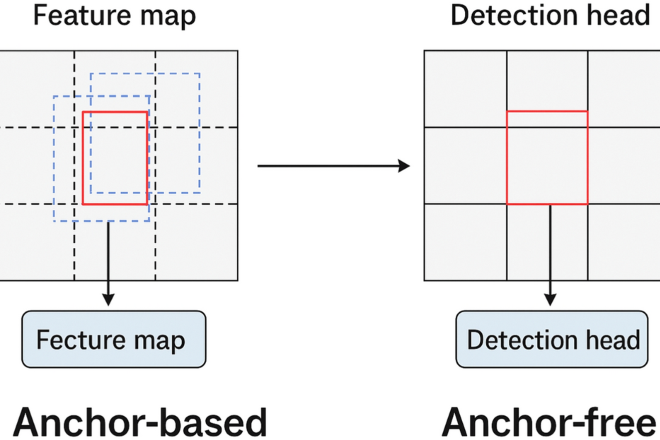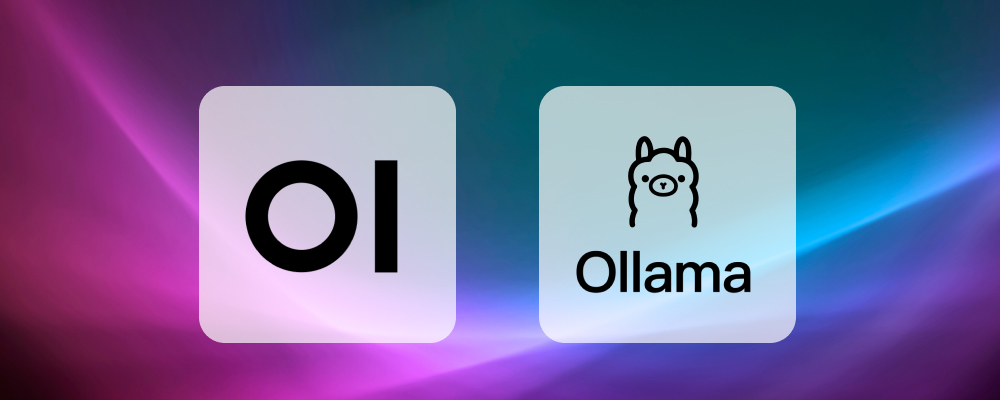
Securing Your Local LLM: A Deep Dive into Ollama Security and Best Practices
The rise of local Large Language Models (LLMs) has been a game-changer for developers, researchers, and AI enthusiasts. Tools like Ollama have democratized access to powerful models, allowing anyone with a capable machine to run sophisticated AI workloads directly on their own hardware. This shift brings immense benefits in terms of privacy, cost-control, and customization. However, with great power comes great responsibility. As the latest Ollama News highlights, the ease of setup can sometimes lead to critical security oversights, inadvertently exposing local LLM instances to the public internet. This can lead to unauthorized access, resource abuse, and potential data breaches.

This article provides a comprehensive technical guide to understanding and securing your Ollama deployments. We will explore the default behaviors that can lead to exposure, demonstrate how to identify vulnerabilities, and provide practical, step-by-step solutions for hardening your setup. From basic configuration changes to implementing a reverse proxy, you’ll gain the actionable insights needed to run local LLMs safely and effectively. This is not just relevant for Ollama users; the principles discussed apply broadly across the AI development ecosystem, touching on topics from LangChain News to deployment strategies discussed in the context of Triton Inference Server News and vLLM News.
Understanding Ollama’s Network Behavior
Ollama is designed for simplicity. A single command can download a model and start a server, ready to accept API requests. By default, the Ollama server listens for HTTP requests on port 11434. The critical detail lies in which network interface it binds to. When you run ollama serve, the server may bind to 0.0.0.0, which is a non-routable meta-address used to designate “all available network interfaces.” While convenient for allowing other devices on your local network (like a laptop connecting to a desktop), this configuration becomes a significant security risk if the machine is directly connected to the internet or has its ports forwarded without a firewall.
When bound to 0.0.0.0, any request reaching your public IP address on port 11434 will be forwarded to the Ollama service. This means anyone on the internet could potentially interact with your LLM, consuming your GPU resources, running queries, or potentially exploiting other vulnerabilities. The latest developments in the Hugging Face Transformers News show an increasing number of powerful open-source models, making these exposed endpoints valuable targets for abuse.
Identifying an Exposed Instance
Before securing your instance, you must first verify its current state. You can use command-line tools to check which address your Ollama service is listening on. On Linux or macOS, the lsof or netstat commands are invaluable.
Here’s how you can check for services listening on the Ollama port:
# Using lsof (list open files) to find the process listening on port 11434
# The -i flag filters by network connections, and -P -n prevents port/host name resolution for speed.
sudo lsof -i :11434
# Expected output for a SECURE instance (listening on localhost only):
# COMMAND PID USER FD TYPE DEVICE SIZE/OFF NODE NAME
# ollama 12345 user 10u IPv4 0x... 0t0 TCP localhost:11434 (LISTEN)
# Expected output for a POTENTIALLY EXPOSED instance (listening on all interfaces):
# COMMAND PID USER FD TYPE DEVICE SIZE/OFF NODE NAME
# ollama 12345 user 10u IPv4 0x... 0t0 TCP *:11434 (LISTEN)The key difference is localhost:11434 versus *:11434 (or 0.0.0.0:11434). The asterisk indicates that the service is accessible from any network interface, including the one connected to the public internet.
Practical Steps for Securing Your Ollama Server
Securing your Ollama instance involves a layered approach. We’ll start with the simplest and most direct method—configuring Ollama itself—and then move to more robust network-level solutions. These practices are essential for anyone building applications with frameworks like LangChain or LlamaIndex, as discussed in recent LangChain News and LlamaIndex News, where the security of the underlying model endpoint is paramount.

Method 1: Configuring the Host Binding
The most effective way to prevent unintended exposure is to explicitly tell Ollama to bind only to the loopback interface (127.0.0.1 or localhost). This ensures that the server can only accept connections originating from the same machine. This is achieved by setting the OLLAMA_HOST environment variable.
If you are running Ollama as a systemd service (the default on Linux), you can modify the service unit file to include this environment variable.
- Open the service override file for editing:
systemctl edit ollama.service - Add the following lines to the file:
[Service]
Environment="OLLAMA_HOST=127.0.0.1"After saving the file, reload the systemd daemon and restart the Ollama service to apply the changes:
sudo systemctl daemon-reload
sudo systemctl restart ollamaNow, when you re-run the sudo lsof -i :11434 command, you should see the service is correctly bound to localhost. This simple change is a massive step forward in securing your instance.
Method 2: Using a Firewall
A firewall adds another critical layer of defense. Even if a service is accidentally configured to listen on all interfaces, a properly configured firewall will block external requests from ever reaching it. For Linux users, ufw (Uncomplicated Firewall) is an easy-to-use tool.
First, ensure ufw is installed and enabled. Then, set the default policy to deny all incoming traffic and explicitly allow only the services you need (like SSH).
# Deny all incoming traffic by default
sudo ufw default deny incoming
# Allow all outgoing traffic
sudo ufw default allow outgoing
# Allow SSH connections so you don't lock yourself out
sudo ufw allow ssh
# Explicitly deny any incoming traffic on the Ollama port
# This is a good "deny by default" practice
sudo ufw deny 11434
# Enable the firewall
sudo ufw enableThis configuration ensures that even if Ollama binds to 0.0.0.0, no external traffic can reach port 11434. This principle of layered security is a core tenet of modern MLOps, a topic frequently covered in MLflow News and discussions around production platforms like AWS SageMaker and Azure Machine Learning.
Advanced Security: The Reverse Proxy Approach
For more advanced use cases, such as selectively exposing your Ollama instance to other machines on your private network or adding authentication, a reverse proxy is the industry-standard solution. Tools like Nginx or Caddy can act as a secure gateway to your Ollama server.
In this setup, Ollama is configured to listen only on localhost. The reverse proxy (Nginx) listens on a network-accessible interface and intelligently forwards valid requests to the Ollama service. This architecture allows you to add authentication, rate limiting, logging, and even TLS/SSL encryption.
Here is a sample Nginx configuration that exposes Ollama on port 8080 and proxies requests to the local Ollama instance. This file would typically be placed in /etc/nginx/sites-available/ollama.
server {
listen 8080;
server_name your_server_ip_or_domain;
location / {
# Add security headers
add_header X-Frame-Options "SAMEORIGIN";
add_header X-Content-Type-Options "nosniff";
add_header X-XSS-Protection "1; mode=block";
# Forward requests to the local Ollama server
proxy_pass http://127.0.0.1:11434;
# Set headers for the proxied request
proxy_set_header Host $host;
proxy_set_header X-Real-IP $remote_addr;
proxy_set_header X-Forwarded-For $proxy_add_x_forwarded_for;
proxy_set_header X-Forwarded-Proto $scheme;
# Handle streaming responses correctly
proxy_http_version 1.1;
proxy_set_header Connection "";
proxy_buffering off;
proxy_cache off;
proxy_read_timeout 3600s; # Set a long timeout for long-running generations
}
}With this configuration, you would then configure your firewall to allow traffic on port 8080 but keep 11434 blocked from the outside. This pattern is widely used for deploying web applications built with tools like FastAPI or Flask, a common theme in FastAPI News, and is equally applicable to AI model serving.
Best Practices and the Broader AI Ecosystem
Securing your local LLM server is part of a larger set of best practices for responsible AI development. As the AI landscape evolves with constant PyTorch News and TensorFlow News about new model architectures and capabilities, the operational side of deploying these models securely becomes ever more important.
Principle of Least Privilege
Always run services with the minimum required permissions. This includes both user permissions and network access. Binding to localhost by default is a perfect example of this principle in action.
Containerization for Isolation
Running Ollama inside a Docker container provides an additional layer of process and network isolation. You can use Docker’s networking features to control exactly how the container is exposed to the host and the broader network, further reducing the attack surface.
Monitoring and Logging
Keep an eye on your server’s logs and network traffic. Tools like Prometheus for metrics and the ELK stack for logging can help you detect unusual activity. This aligns with MLOps trends seen in Weights & Biases News and Comet ML News, where experiment tracking and production monitoring are converging.
Consider Managed Services for Production
While local hosting with Ollama is fantastic for development, experimentation, and private use, production-grade applications often benefit from managed infrastructure. Services like Amazon Bedrock, Azure AI News offerings, and Vertex AI News from Google provide enterprise-grade security, scalability, and reliability out of the box, handling these complex configurations for you.
Conclusion: Building a Secure AI Future
The ability to run powerful LLMs locally with tools like Ollama is a transformative development, fueling innovation across the board from Mistral AI News to the latest models from Meta AI. However, this accessibility requires a renewed focus on fundamental security practices. The recent discoveries of exposed instances serve as a crucial reminder that convenience should never come at the cost of security.
By following the steps outlined in this article—verifying your network bindings, configuring Ollama to listen on localhost, implementing a firewall, and using a reverse proxy for advanced scenarios—you can confidently and securely leverage the power of local LLMs. As developers and practitioners, adopting a security-first mindset is essential to building a robust, reliable, and trustworthy AI ecosystem for everyone. The next time you see exciting OpenAI News or Anthropic News about a new model, you’ll be well-equipped to download and run it on your local machine, safe in the knowledge that your setup is secure by design.