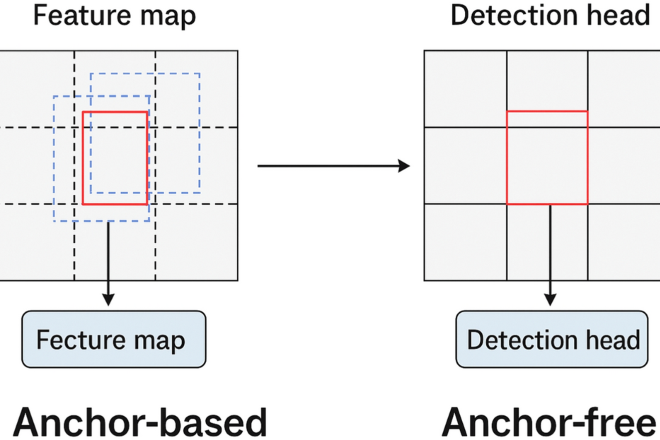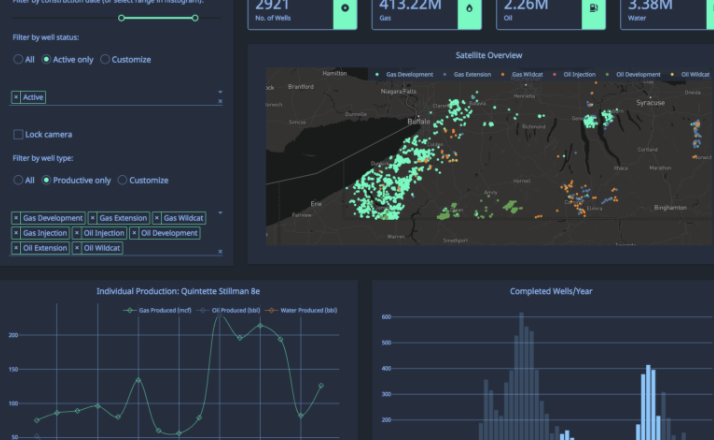
Building an AI News Analysis Dashboard with Python and Dash: A Developer’s Guide
From Raw Data to Real-Time Insights: Crafting an Interactive News Dashboard with Dash
In today’s hyper-connected world, staying informed is both a necessity and a challenge. The sheer volume of news, especially in rapidly evolving fields like artificial intelligence, can be overwhelming. Tracking the latest OpenAI News, breakthroughs from Google DeepMind News, or hardware updates from NVIDIA AI News requires sifting through countless sources. For developers, data scientists, and analysts, the key isn’t just to consume this information but to analyze, visualize, and derive actionable insights from it. This is where the power of data visualization and web application frameworks comes into play.
Enter Dash, a powerful open-source Python framework for building analytical web applications. Built on top of Flask, Plotly.js, and React.js, Dash allows you to create sophisticated, interactive dashboards using pure Python. This eliminates the need for deep expertise in front-end technologies like JavaScript, making it an ideal tool for data professionals. This article provides a comprehensive, technical guide to building a dynamic news analysis dashboard. We will journey from the basic setup to implementing advanced AI-powered features like sentiment analysis and semantic search, transforming a simple news feed into a powerful analytical tool.
Core Concepts: Your First Dash News Application
Before diving into complex features, it’s crucial to understand the fundamental building blocks of a Dash application. At its core, a Dash app consists of two main parts: the layout, which defines the visual structure of the page, and the callbacks, which define the application’s interactivity.
Understanding the Dash Ecosystem
A Dash application is composed of several key components:
- Dash HTML Components (
dash.html): This library provides Python wrappers for standard HTML elements like<div>,<h1>,<p>, and<ul>. You use these to structure the content of your application’s layout. - Dash Core Components (
dash.dcc): This is where the magic of interactivity begins. This library includes higher-level components like dropdowns (dcc.Dropdown), graphs (dcc.Graph), sliders, and interval timers (dcc.Interval) that form the user interface for your dashboard. - Callbacks (
@app.callback): Callbacks are the functions that connect the user interface components to your Python code. They are triggered by user actions (like selecting an item from a dropdown) and update other components on the page in response.
Setting Up the Environment and a Basic App
First, ensure you have the necessary libraries installed. You can install them using pip. This setup is foundational for any project, whether you’re tracking PyTorch News or developments in LangChain News.
pip install dash pandas plotlyWith the environment ready, let’s create a minimal “hello world” style news app. This example will display a static list of headlines, establishing the basic structure we’ll build upon.
# app.py
import dash
from dash import dcc, html
# Sample news data. In a real app, this would be fetched dynamically.
static_news_data = {
"OpenAI News": "New model shows promising results in code generation.",
"NVIDIA AI News": "Next-generation GPU architecture announced for AI workloads.",
"Hugging Face News": "Transformers library reaches a new milestone in community contributions."
}
# Initialize the Dash app
app = dash.Dash(__name__)
# Define the app layout
app.layout = html.Div(children=[
html.H1(children='AI Technology News Feed'),
html.H3(children='Today\'s Top Stories'),
html.Ul(children=[
html.Li(f"{source}: {headline}") for source, headline in static_news_data.items()
])
])
# Run the app
if __name__ == '__main__':
app.run_server(debug=True)This simple script initializes a Dash server and renders a basic HTML page. The app.layout defines the visual components, and the list comprehension dynamically creates list items from our static dictionary. Running this script will start a local web server, and you can view your first Dash app in your browser.
Implementation: Fetching and Displaying Dynamic News
A static dashboard has limited utility. The next logical step is to fetch live news data from an external source, such as a news API, and make the display interactive. This allows users to filter and explore the information that is most relevant to them, whether it’s the latest Mistral AI News or updates from the Azure AI News platform.

Fetching Live Data with an API
Numerous APIs (like NewsAPI, GNews, or specialized financial news APIs) provide structured access to news articles. For this example, we’ll simulate an API call with a function that returns structured data. In a real-world scenario, you would use a library like requests to fetch this data from a live endpoint.
import requests
import pandas as pd
# This is a placeholder. Replace with your actual API key and endpoint.
NEWS_API_ENDPOINT = "https://newsapi.org/v2/everything"
API_KEY = "YOUR_API_KEY_HERE"
def fetch_news(topic: str):
"""
Fetches news articles for a given topic from a news API.
"""
params = {
'q': topic,
'apiKey': API_KEY,
'pageSize': 20,
'sortBy': 'publishedAt'
}
try:
response = requests.get(NEWS_API_ENDPOINT, params=params)
response.raise_for_status() # Raise an exception for bad status codes
articles = response.json().get('articles', [])
# We only need the title and source for this example
return [{"source": article['source']['name'], "title": article['title']} for article in articles]
except requests.exceptions.RequestException as e:
print(f"Error fetching news: {e}")
return [{"source": "Error", "title": "Could not fetch news data."}]
Building an Interactive Layout with Callbacks
Now, we’ll enhance our layout with a dropdown menu to select a news category and an area to display the results. The callback function will link these two components, creating a dynamic user experience.
The core of Dash’s interactivity lies in the @app.callback decorator. It defines the inputs and outputs of a function. When an input property changes (e.g., the value of a dropdown), the function is automatically executed, and its return value updates the specified output property.
import dash
from dash import dcc, html, Input, Output
# Assume fetch_news function from the previous example is available
# List of topics we want to track
news_topics = [
"TensorFlow News", "PyTorch News", "JAX News",
"OpenAI News", "Anthropic News", "Meta AI News"
]
app = dash.Dash(__name__)
app.layout = html.Div([
html.H1("Real-Time AI News Dashboard"),
html.Label("Select a News Category:"),
dcc.Dropdown(
id='topic-dropdown',
options=[{'label': topic, 'value': topic} for topic in news_topics],
value=news_topics[0] # Default value
),
html.Hr(),
html.H3("Live News Feed:"),
html.Div(id='news-output-container')
])
@app.callback(
Output('news-output-container', 'children'),
Input('topic-dropdown', 'value')
)
def update_news_feed(selected_topic):
if not selected_topic:
return "Please select a topic to see the news."
articles = fetch_news(selected_topic) # This would be our API call
if not articles:
return f"No articles found for {selected_topic}."
# Create a list of styled news items
news_list = html.Ul([
html.Li(f"{article['source']}: {article['title']}") for article in articles
])
return news_list
if __name__ == '__main__':
app.run_server(debug=True)In this example, the update_news_feed function is decorated as a callback. It takes the value of the component with `id=’topic-dropdown’` as its Input and updates the children of the component with `id=’news-output-container’` as its Output. This simple pattern is the foundation for building highly complex and interactive dashboards.
Advanced Techniques: Integrating AI for Deeper Analysis
A truly advanced dashboard doesn’t just display data; it helps you understand it. By integrating AI and machine learning models, we can add powerful analytical layers, such as sentiment analysis and semantic search, directly into our application. This is where you can leverage the vast ecosystem of tools like Hugging Face Transformers News or frameworks like fast.ai News.
Sentiment Analysis on News Headlines
Sentiment analysis allows us to automatically classify news as positive, negative, or neutral. This can provide a quick overview of the general tone surrounding a topic, such as market reaction to Amazon Bedrock News or community feedback on new LlamaIndex News features. We can use a pre-trained model for this task. The vaderSentiment library is a great choice for a lightweight, rule-based sentiment analyzer that works well on social media and news text.
# You may need to run: pip install vaderSentiment
from vaderSentiment.vaderSentiment import SentimentIntensityAnalyzer
analyzer = SentimentIntensityAnalyzer()
def get_sentiment(text: str):
"""
Analyzes the sentiment of a given text and returns a classification.
"""
score = analyzer.polarity_scores(text)['compound']
if score >= 0.05:
return "Positive", "green"
elif score <= -0.05:
return "Negative", "red"
else:
return "Neutral", "grey"
# --- In your Dash callback ---
# @app.callback(...)
# def update_news_feed(selected_topic):
# ...
# articles = fetch_news(selected_topic)
#
# news_items = []
# for article in articles:
# sentiment, color = get_sentiment(article['title'])
# item = html.Li([
# f"{article['source']}: {article['title']} ",
# html.Span(f"[{sentiment}]", style={'color': color, 'font-weight': 'bold'})
# ])
# news_items.append(item)
#
# return html.Ul(news_items)
By integrating this function into our callback, we can now display a colored sentiment tag next to each headline, providing an at-a-glance emotional context for each news item. This same principle could be extended to visualize sentiment over time using a dcc.Graph.
Implementing Semantic Search with Vector Databases
Keyword search is limiting. If a user searches for “AI model efficiency,” they might miss articles that talk about “optimizing inference speed for neural networks.” Semantic search solves this by searching based on meaning and context. This involves converting text into numerical representations (embeddings) and finding the closest matches in a vector space.

We can use the Sentence Transformers News library to generate embeddings and a lightweight vector database like FAISS News or Chroma News to store and query them. This allows users to ask natural language questions about the news corpus.
# You may need to run: pip install sentence-transformers faiss-cpu
from sentence_transformers import SentenceTransformer
import faiss
import numpy as np
# 1. Load a pre-trained model
model = SentenceTransformer('all-MiniLM-L6-v2')
# 2. Assume 'all_articles' is a list of news headline strings
# In a real app, this would be populated from your news source
all_headlines = ["TensorFlow update improves performance", "New PyTorch feature for distributed training", ...]
article_embeddings = model.encode(all_headlines)
# 3. Build a FAISS index
index = faiss.IndexFlatL2(article_embeddings.shape[1])
index.add(article_embeddings.astype('float32'))
def find_similar_articles(query: str, k=5):
"""
Finds the top k most similar articles to a query.
"""
query_embedding = model.encode([query]).astype('float32')
distances, indices = index.search(query_embedding, k)
# Return the headlines of the most similar articles
return [all_headlines[i] for i in indices[0]]
# You can now add a dcc.Input and a button to your Dash layout
# to trigger a callback that calls find_similar_articles and displays the results.
This advanced feature transforms the dashboard from a passive display into an active research tool. Users can now explore the news corpus in a more intuitive and powerful way, uncovering connections that keyword searches would miss. This is particularly useful for analyzing research trends discussed in Kaggle News or platform updates from AWS SageMaker News.
Best Practices, Deployment, and Optimization
As your Dash application grows in complexity, adhering to best practices becomes essential for maintainability, performance, and scalability. From structuring your code to optimizing callbacks and deploying to production, these considerations ensure your dashboard remains robust and efficient.
Structuring Large Dash Applications
A common pitfall is placing all your code—layout, callbacks, and helper functions—into a single `app.py` file. This leads to what is often called “callback spaghetti.” The recommended approach for larger apps is a multi-page structure:
- `app.py`: This file should only contain the `dash.Dash` app instance and server configuration. It should not contain any layout code.
- `index.py`: This is the main entry point for running the application. It imports the app object and defines the main layout, which often includes a `dcc.Location` to handle routing and a container to render page content.
- `/pages` directory: Each page of your application (e.g., `news_overview.py`, `deep_dive_analysis.py`) lives in its own file within this directory. Each file defines the layout for that specific page.
This modular structure makes the codebase easier to navigate, debug, and extend.
Performance Optimization
Slow dashboards frustrate users. Performance optimization is key, especially when dealing with large datasets or computationally expensive operations like model inference.
- Caching: Avoid re-running expensive functions on every callback. Use Python’s built-in `@functools.lru_cache` for simple memoization or Dash’s more powerful caching solutions (like `dash-extensions` or filesystem caching) to store the results of long-running processes.
- Clientside Callbacks: For UI updates that don’t require server-side computation (e.g., toggling a modal visibility), use clientside callbacks written in JavaScript. This reduces network latency and offloads work from the Python server.
- Efficient Data Handling: Use efficient data formats and libraries like Pandas or Polars. When passing data between callbacks, consider using `dcc.Store` to hold intermediate results on the client-side, preventing the need to re-fetch data.
Deployment and MLOps Integration
To share your dashboard, you need to deploy it. Popular options include using a WSGI server like Gunicorn and hosting on platforms like Heroku, AWS Elastic Beanstalk, or Azure Machine Learning services. For MLOps, a news dashboard can serve as a monitoring front-end. You could integrate it with tools like MLflow News or Weights & Biases News to track model performance metrics alongside relevant industry news, or monitor inference servers like Triton Inference Server News for performance anomalies that might correlate with external events.
Conclusion: Your Gateway to Actionable Insights
We have journeyed from a simple, static HTML page to a sophisticated, AI-powered analytical dashboard. By leveraging the Python Dash framework, we successfully built an application capable of fetching, displaying, and analyzing real-time news. We saw how to implement core interactivity with callbacks, and then elevated the application with advanced features like sentiment analysis and semantic search using powerful libraries from the AI ecosystem.
Dash empowers developers and data scientists to bridge the gap between complex data analysis and intuitive user interfaces without leaving the comfort of the Python environment. The principles discussed here—fetching data, creating interactive components, and integrating machine learning models—are transferable to a wide range of analytical applications, from financial analysis to scientific research monitoring.
Your next steps could be to explore more advanced visualizations with Plotly, integrate other data sources, or build a more complex multi-page application. The world of data is vast, but with tools like Dash, you are well-equipped to turn that data into a clear, compelling, and actionable story.