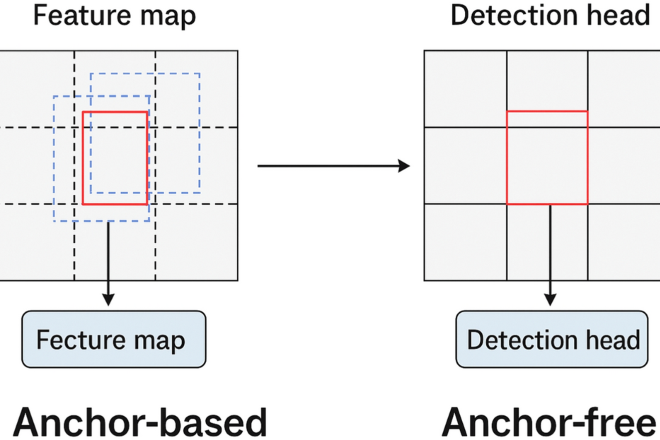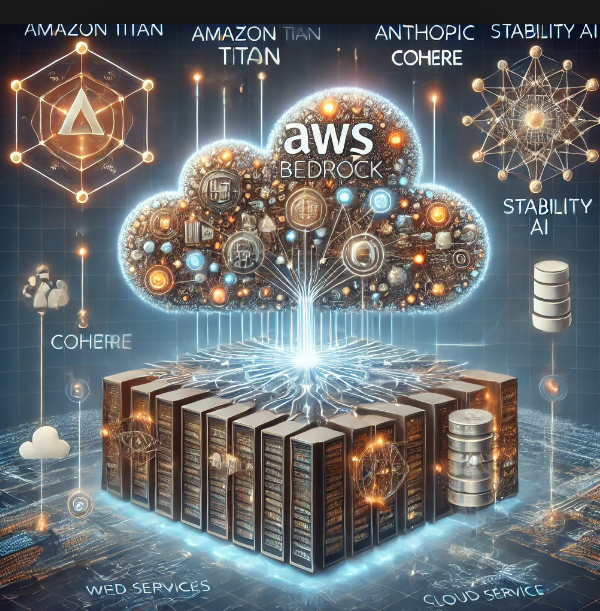
Stability AI on Amazon Bedrock: A Developer’s Guide to Advanced Image Generation and Editing
The landscape of generative AI is evolving at a breakneck pace, moving far beyond the initial excitement of simple text-to-image prompts. The latest developments are centered on control, precision, and integration, empowering developers to build sophisticated applications that treat image generation not as a novelty, but as a core, programmable component. A significant milestone in this evolution is the enhancement of Stability AI’s models, particularly Stable Diffusion XL, within the Amazon Bedrock ecosystem. This integration brings professional-grade, granular image editing capabilities directly to developers through a scalable, secure, and serverless API.
This article provides a comprehensive technical deep dive into leveraging these new capabilities on Amazon Bedrock. We will explore the core concepts of advanced image manipulation, walk through practical Python code examples for tasks like inpainting and sketch-to-image conversion, and discuss best practices for building robust, production-ready applications. Whether you’re a machine learning engineer, a full-stack developer, or a product manager, this guide will equip you with the knowledge to unlock the next wave of creative and commercial possibilities powered by generative AI. This update is a major piece of Stability AI News and solidifies the role of Amazon Bedrock News in the enterprise AI space.
Understanding the New Image Editing Paradigm on AWS
For years, digital image editing has been the domain of complex software requiring manual expertise. Generative AI is changing this by introducing a programmatic approach. The initial leap was text-to-image, but the real revolution lies in the ability to precisely edit, modify, and transform existing visual content using a combination of images, masks, and text prompts. This shift from pure generation to controlled manipulation is the cornerstone of the new features available through Stability AI’s models on Bedrock.
From Generation to Granular Control
The core Stable Diffusion models, built on foundational frameworks like PyTorch and TensorFlow, excel at interpreting text prompts to create novel images. However, the latest capabilities introduce a new level of interaction:
- Inpainting: This allows you to select a specific region of an image using a “mask” and regenerate only that area based on a new text prompt. This is perfect for removing unwanted objects, adding new elements, or correcting imperfections seamlessly.
- Outpainting: The inverse of inpainting, outpainting extends the canvas of an image, generating new content that logically and stylistically matches the original. It’s ideal for changing aspect ratios or expanding a scene.
- Image-to-Image with Structure Control: This powerful technique uses an input image (like a sketch, a wireframe, or a depth map) as a structural guide for the generation process. It allows developers to turn a simple line drawing into a photorealistic image or completely change the style of a photograph while preserving its composition.
These features are accessible via the same InvokeModel API endpoint in Bedrock, differentiated by the parameters you provide in the request body. This unified interface simplifies development and integration into existing cloud workflows, a common theme in recent AWS SageMaker News.
Your First Edit: Inpainting an Object
Let’s start with a practical example of inpainting. Imagine you have a photo of a living room with a coffee table you want to replace with a small dog. You’ll need three things: the original image, a mask image (a black and white image where white indicates the area to be edited), and a text prompt describing the new content. The following Python code demonstrates how to achieve this using the AWS Boto3 SDK.

import boto3
import json
import base64
import os
# --- Configuration ---
# Ensure you have AWS credentials configured (e.g., via environment variables)
# It's recommended to use IAM roles for production workloads.
aws_region = "us-east-1"
model_id = "stability.stable-diffusion-xl-v1"
prompt = "A small, fluffy golden retriever puppy sleeping on the rug."
negative_prompts = ["blurry", "disfigured", "poorly drawn", "bad anatomy"]
style_preset = "photographic" # (e.g., photographic, digital-art, cinematic)
output_image_path = "output_inpainted_image.png"
# --- Helper function to encode images ---
def image_to_base64(img_path):
with open(img_path, "rb") as f:
return base64.b64encode(f.read()).decode('utf-8')
# --- Prepare the API request ---
# Assume you have 'source_image.png' and 'mask_image.png' in the same directory
# 'mask_image.png' should be a black image with the area to change in white.
source_image_b64 = image_to_base64("source_image.png")
mask_image_b64 = image_to_base64("mask_image.png")
# --- Initialize Bedrock client ---
bedrock_runtime = boto3.client(
service_name='bedrock-runtime',
region_name=aws_region
)
# --- Construct the request body ---
# For inpainting, we provide the init_image, text_prompts, and a mask_image
body = json.dumps({
"text_prompts": [
{"text": prompt, "weight": 1.0},
# Negative prompts are added with a negative weight
{"text": p, "weight": -1.0} for p in negative_prompts
],
"cfg_scale": 8.0,
"seed": 42,
"steps": 50,
"style_preset": style_preset,
"init_image": source_image_b64,
"mask_source": "MASK_IMAGE_WHITE", # Use WHITE to indicate the edit area
"mask_image": mask_image_b64,
})
# --- Invoke the model ---
try:
response = bedrock_runtime.invoke_model(
body=body,
modelId=model_id,
accept='application/json',
contentType='application/json'
)
response_body = json.loads(response.get('body').read())
# --- Process the response and save the image ---
finish_reason = response_body.get("result")
if finish_reason == 'SUCCESS':
print("Image generated successfully!")
base64_image_data = response_body.get("artifacts")[0].get("base64")
image_data = base64.b64decode(base64_image_data)
with open(output_image_path, "wb") as f:
f.write(image_data)
print(f"Image saved to {output_image_path}")
elif finish_reason == 'ERROR' or finish_reason == 'CONTENT_FILTERED':
print(f"Image generation failed. Reason: {finish_reason}")
# Handle errors appropriately
except Exception as e:
print(f"An error occurred: {e}")In this example, the key is the mask_source and mask_image parameters. We tell the model to use the white areas of our mask as the target for regeneration, guided by our prompt. This level of control is a game-changer for creative workflows and automated content modification.
Mastering Control: From Sketches to Photorealistic Images
One of the most exciting advancements in generative AI is the ability to guide image creation with structural inputs. This technology, often associated with architectures like ControlNet, allows the model to extract features like edges, depth, or human poses from a source image and use them as a rigid blueprint for the final output. This ensures that the generated image adheres to the composition of the source, even if the style and content are completely different. This is a topic of intense research, with related breakthroughs often appearing in Google DeepMind News and Meta AI News.
The Power of Structure-Preserving Generation
Standard image-to-image models take an input image and a prompt, but they often interpret the source image loosely, leading to significant compositional changes. Structure-preserving generation is different. It decouples style from structure. You provide a structural map (e.g., a simple sketch) and a text prompt describing the desired scene. The model then “paints” the scene described in the prompt onto the canvas defined by your sketch. This opens up incredible possibilities:
- Architecture & Design: Turn architectural sketches into photorealistic renderings of buildings.
- Fashion: Transform a clothing design sketch into a model photograph.
- Art & Entertainment: Restyle a photograph into a comic book illustration while perfectly preserving the characters and scene.
Practical Example: Sketch-to-Image Transformation
Let’s see how to turn a simple line drawing of a landscape into a vibrant, photorealistic image. On Bedrock, this is handled as an image-to-image task where the `init_image` is your sketch. You control how much the model deviates from your sketch using parameters like `image_strength`.
import boto3
import json
import base64
import os
# --- Configuration ---
aws_region = "us-east-1"
model_id = "stability.stable-diffusion-xl-v1"
prompt = "A beautiful photorealistic landscape, serene lake reflecting snow-capped mountains, vibrant wildflowers in the foreground, golden hour lighting, 8k, ultra-detailed."
negative_prompts = ["cartoon", "drawing", "sketch", "blurry", "unrealistic"]
style_preset = "photographic"
output_image_path = "output_sketch_to_photo.png"
def image_to_base64(img_path):
with open(img_path, "rb") as f:
return base64.b64encode(f.read()).decode('utf-8')
# --- Prepare the API request ---
# 'landscape_sketch.png' is a simple black and white line drawing
sketch_image_b64 = image_to_base64("landscape_sketch.png")
bedrock_runtime = boto3.client(
service_name='bedrock-runtime',
region_name=aws_region
)
# --- Construct the request body ---
# For sketch-to-image, we provide the sketch as the init_image and use parameters
# like 'image_strength' to control adherence to the source.
# Note: As of this writing, SDXL on Bedrock uses 'image_strength' to control this.
# A value closer to 1.0 adheres more strictly to the init_image.
body = json.dumps({
"text_prompts": [
{"text": prompt, "weight": 1.0},
{"text": p, "weight": -1.0} for p in negative_prompts
],
"cfg_scale": 10,
"seed": 12345,
"steps": 70,
"style_preset": style_preset,
"init_image": sketch_image_b64,
"image_strength": 0.65 # A key parameter to tune. Lower values give more creative freedom.
})
# --- Invoke the model and process the response ---
try:
response = bedrock_runtime.invoke_model(
body=body,
modelId=model_id,
accept='application/json',
contentType='application/json'
)
response_body = json.loads(response.get('body').read())
if response_body.get("result") == 'SUCCESS':
print("Image generated successfully!")
base64_image_data = response_body.get("artifacts")[0].get("base64")
with open(output_image_path, "wb") as f:
f.write(base64.b64decode(base64_image_data))
print(f"Image saved to {output_image_path}")
else:
print(f"Image generation failed. Reason: {response_body.get('result')}")
except Exception as e:
print(f"An error occurred: {e}")The crucial parameter here is image_strength. A higher value (e.g., 0.8) will make the output look very much like the original sketch in terms of composition, while a lower value (e.g., 0.4) gives the model more creative liberty to reinterpret the scene. Experimenting with this value is key to achieving the desired outcome. This kind of iterative development is where tools from the MLflow News or Weights & Biases News ecosystems become invaluable for tracking experiments.
Advanced Workflows and Creative Applications
The true power of these APIs is unlocked when you chain them together to create complex, multi-stage editing workflows. Instead of a single API call, you can build a pipeline that performs a series of transformations to achieve a final result that would be impossible with a single prompt. This is analogous to how developers use tools from the LangChain News or LlamaIndex News communities to chain language model calls for complex reasoning tasks.

Chaining API Calls for Complex Edits
Consider a realistic e-commerce scenario: taking a standard product photo and adapting it for a seasonal marketing campaign. A possible workflow could be:
- Outpainting: Take a square product shot of a hiking boot and use outpainting to change its aspect ratio to a wide 16:9 banner, generating a plausible outdoor background (e.g., a forest floor).
- Inpainting: Mask a portion of the newly generated background and use inpainting to add a thematic element, like “autumn leaves and a small pumpkin.”
- Image-to-Image (Style Transfer): Take the resulting image and use a final image-to-image call with a low
image_strengthand a prompt like “cinematic, warm autumn lighting, fantasy style” to apply a consistent artistic filter over the entire composition.
This programmatic pipeline can be fully automated, allowing a company to generate thousands of unique, campaign-specific assets from a single source image.
Code Example: Outpainting to Expand a Scene
Outpainting is essentially inpainting with an inverted mask. You provide the full image you want to expand as the `init_image`, but the mask defines the *existing* content, telling the model to only generate pixels in the transparent/black areas. Let’s expand a portrait photo to a wider landscape.
import boto3
import json
import base64
from PIL import Image, ImageOps
# --- Configuration ---
aws_region = "us-east-1"
model_id = "stability.stable-diffusion-xl-v1"
# Prompt describes what to add to the extended areas
prompt = "A beautiful, expansive meadow with wildflowers under a clear blue sky, photorealistic."
output_image_path = "output_outpainted_image.png"
source_image_path = "portrait_photo.png"
# --- Helper to create an outpainting mask and padded image ---
def prepare_outpainting_assets(image_path, target_width=1024, target_height=576):
with Image.open(image_path) as img:
img.thumbnail((target_width, target_height))
# Create a new blank canvas (target size)
padded_img = Image.new("RGB", (target_width, target_height), (0, 0, 0))
# Paste the original image in the center
paste_x = (target_width - img.width) // 2
paste_y = (target_height - img.height) // 2
padded_img.paste(img, (paste_x, paste_y))
# Create the mask: black where the original image is, transparent elsewhere
mask = Image.new("L", (target_width, target_height), 0) # 0 is black
mask_paste = Image.new("L", img.size, 255) # 255 is white
mask.paste(mask_paste, (paste_x, paste_y))
# For SDXL on Bedrock, the mask should be inverted for outpainting
# We want to fill the BLACK areas.
inverted_mask = ImageOps.invert(mask.convert("RGB"))
# Save for inspection and convert to base64
padded_img.save("temp_padded_image.png")
inverted_mask.save("temp_outpaint_mask.png")
with open("temp_padded_image.png", "rb") as f:
padded_b64 = base64.b64encode(f.read()).decode('utf-8')
with open("temp_outpaint_mask.png", "rb") as f:
mask_b64 = base64.b64encode(f.read()).decode('utf-8')
return padded_b64, mask_b64
# --- Prepare assets and initialize client ---
init_image_b64, mask_image_b64 = prepare_outpainting_assets(source_image_path)
bedrock_runtime = boto3.client('bedrock-runtime', region_name=aws_region)
# --- Construct the request body ---
# For outpainting, mask_source is BLACK, indicating the area to fill
body = json.dumps({
"text_prompts": [{"text": prompt}],
"cfg_scale": 7,
"seed": 9876,
"steps": 50,
"init_image": init_image_b64,
"mask_source": "MASK_IMAGE_BLACK",
"mask_image": mask_image_b64,
})
# --- Invoke the model ---
try:
response = bedrock_runtime.invoke_model(body=body, modelId=model_id)
response_body = json.loads(response.get('body').read())
if response_body.get("result") == 'SUCCESS':
print("Outpainting successful!")
base64_image = response_body["artifacts"][0]["base64"]
with open(output_image_path, "wb") as f:
f.write(base64.b64decode(base64_image))
print(f"Image saved to {output_image_path}")
else:
print("Outpainting failed.")
except Exception as e:
print(f"Error during outpainting: {e}")This code uses the Pillow library to programmatically create the padded image and the corresponding mask, a common requirement for automating these workflows. This level of automation is critical for building scalable applications on top of these powerful models, moving beyond interactive tools like Gradio or Streamlit into production backends built with FastAPI or Flask.
Best Practices for Production-Ready Image Generation
Transitioning from experimentation to a production application requires a focus on reliability, cost-efficiency, and quality. Here are some best practices and common pitfalls to consider when working with Stability AI models on Amazon Bedrock.
Prompt Engineering for Visuals
The quality of your output is heavily dependent on the quality of your input. For editing tasks, your prompts should be highly specific.
- Be Descriptive: Instead of “add a car,” use “add a red 1960s convertible sports car, side view, shiny.”
- Use Negative Prompts: This is one of the most powerful tools. If you’re getting distorted hands, add “disfigured hands, extra fingers” to the negative prompts. This steers the model away from common failure modes.
- Specify Style and Quality: Include keywords like “photorealistic,” “4k,” “cinematic lighting,” “oil painting,” or “line art” to guide the aesthetic.
Performance and Cost Optimization
Amazon Bedrock’s serverless model is cost-effective, but costs can add up at scale.
- Tune Inference Steps: The
stepsparameter controls how many diffusion steps the model takes. More steps generally mean higher quality but also higher latency and cost. A value of 30-50 is often a good balance, while 70-100 is for high-fidelity needs. - Use Provisioned Throughput: For applications with high, predictable traffic, Bedrock’s Provisioned Throughput can offer a lower cost per inference compared to the on-demand model.
- Cache Responses: If your application often receives identical requests (same image, mask,